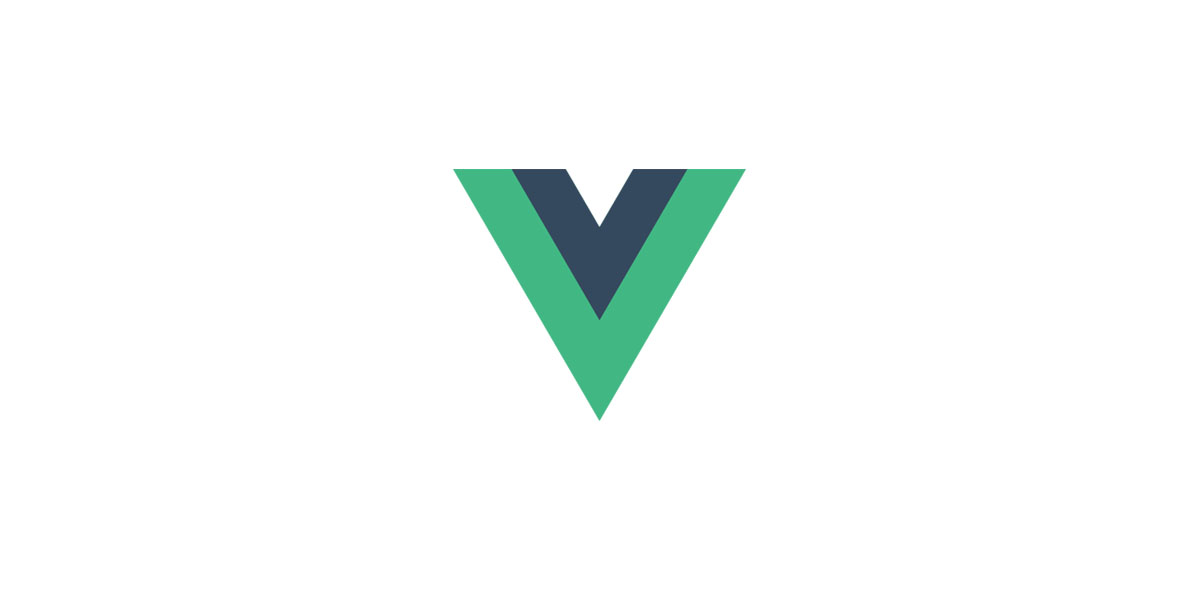概述
网页与小程序交互和通信需要在小程序里使用 web-view 组件打开网页,而且被访问的网页需要引入微信的 js-sdk,通过 js-sdk 提供的接口来给小程序发信息。
具体可以参考小程序官方文档:https://developers.weixin.qq.com/miniprogram/dev/component/web-view.html
小程序后台配置业务域名
这是小程序开发的限制,在 web-view 里要打开的网页的域名要先在微信公众平台小程序后台 开发 –> 开发设置 –> 业务域名 里添加一项,否则 web-view 无法打开这个网页。
PS:不想配置这个的话也可以在 微信开发者工具 里面开启 不校验合法域名。
网页引入微信js-sdk
微信JS-SDK 是微信提供的基于微信内的网页开发工具包。做过微信公众号网页开发的同学应该就知道了(那是出了名的难用……)。
官方文档链接:https://developers.weixin.qq.com/doc/offiaccount/OA_Web_Apps/JS-SDK.html
怎么引入我就不写了,同学们按上面的文档提示操作就好。
想用npm方式引用的话也可以找第三方,我用的是这个 weixin-js-sdk。
网页向小程序发送消息
我做了个很简单的demo页,演示了导航到小程序页面和给小程序发消息的功能。
页面如下:
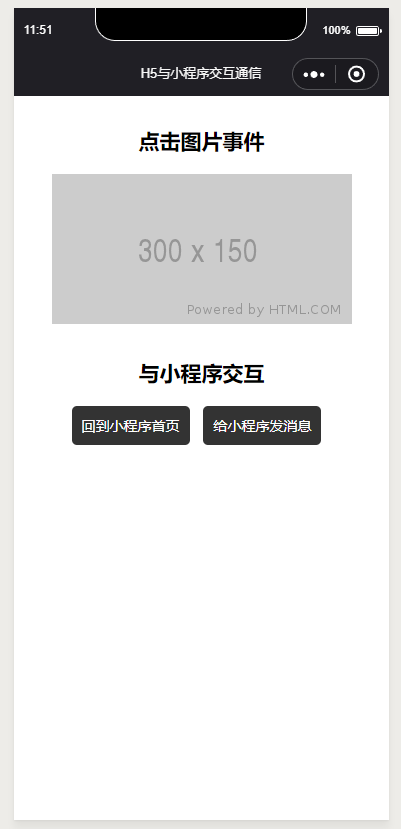
页面是用 vue 写的,很简单,直接上代码了:
<template>
<section>
<section>
<h2>点击图片事件</h2>
<div @click="onClick">
<img src="https://via.placeholder.com/300x150" alt="">
</div>
</section>
<section>
<h2>与小程序交互</h2>
<button @click="switchTab">回到小程序首页</button>
<button @click="postMessage">给小程序发消息</button>
</section>
</section>
</template>
<script>
const wx = require('weixin-js-sdk');
export default {
data () {
return {
isMiniprogram: false, // 是否是小程序环境
};
},
mounted () {
this.wx = wx;
this.wx.miniProgram.getEnv((res) => {
console.log('getEnv', res, res.miniprogram);
this.isMiniprogram = true;
});
},
methods: {
onClick () {
console.log('点击图片', this.wx);
},
switchTab () {
if (this.isMiniprogram) {
this.wx.miniProgram.switchTab({
url: '/pages/index/index',
success: function (res) {
console.log('success', res);
},
fail: function (err) {
console.log('fail', err);
},
complete: function (res) {
console.log('complete', res);
},
});
}
},
postMessage () {
if (this.isMiniprogram) {
this.wx.miniProgram.postMessage({
data: { foo: 'bar' },
});
}
},
},
};
</script>
<style lang="scss" scoped>
button {
padding: 10px;
background: #333;
color: #fff;
border: none;
margin-right: 10px;
border-radius: 5px;
}
h2 {
padding: 30px 0 20px 0;
}
section {
text-align: center;
}
</style>
这里有几个要注意的点:
-
导航到小程序页面的时候跟小程序开发的路由方法是一样的,即如果要导航到
tabbar页面,不能用navigateTo方法,要用switchTab,否则的话在小程序调试时不会发生任何跳转,而且居然没有任何错误提示。(我就是在这被坑了……) wx.miniProgram.postMessage方法的参数格式是对象,而且要有data属性,即{data:...}这样,不然在小程序里收不到。- 微信
js-sdk官方文档说使用所有接口前都需要先配置权限,然而!!miniProgram这一系列方法是可以不用config的……关于这个社区有人问过:小程序跳转网页有bug吗。因为我这个网页不想拿微信用户信息,所以这一点对我来说还是比较重要的。
小程序接收消息
小程序 web-view 的 bindmessage 不会在网页发送完消息后立刻收到,而是会在小程序后退、组件销毁、分享时触发并收到消息。而且如果网页发送了多次消息,在小程序接收的时候会把 data 合并。
网页向小程序 postMessage 时,会在特定时机(小程序后退、组件销毁、分享)触发并收到消息。e.detail = { data },data是多次 postMessage 的参数组成的数组
直接看一下代码和输出
代码:
<!-- wxml -->
<view class='web-view'>
<web-view src="" bindmessage="getMsgFromWeb" bindload="onWebLoad" binderror="onWebError"></web-view>
</view>
// js
getMsgFromWeb(e) {
console.log('getMsgFromWeb', e.detail.data)
},
onWebLoad(e) {
console.log('onWebLoad', e)
},
onWebError(e) {
console.error('onWebError', e)
}
输出:
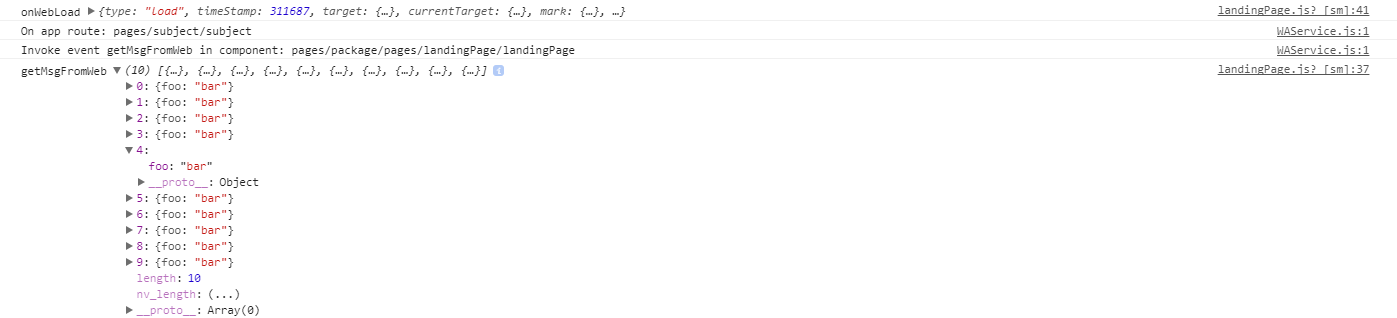
上面的截图是我点击了10次发送消息按钮,然后 getMsgFromWeb 的输出是在我点了回到小程序首页按钮后输出的。
End
网页和小程序交互通信的基本实现方式就是这样啦,因为自己开发的时候被坑了一下,在此做个记录,希望对还在爬坑的同学有用~~